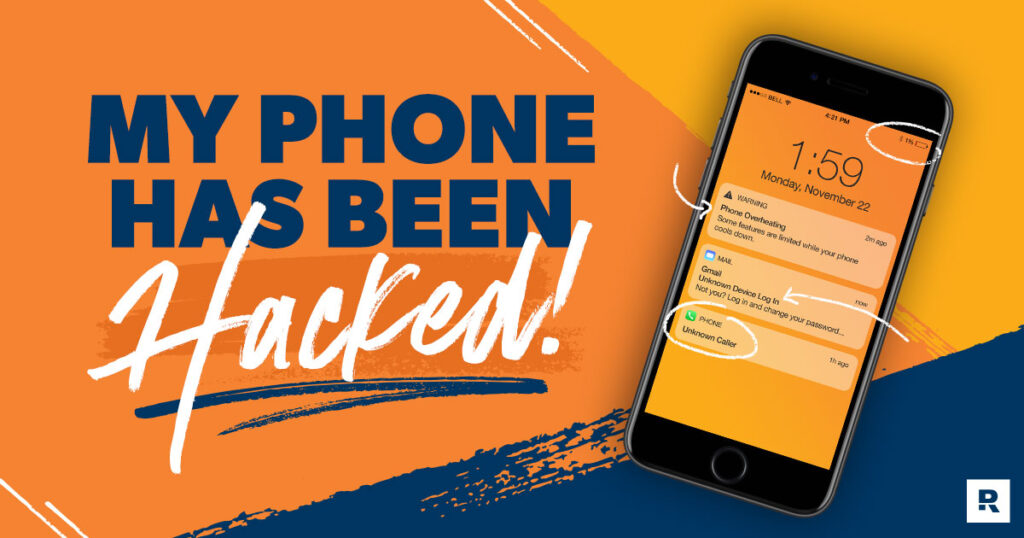Your iPhone is your digital lifeline. It holds your conversations, your finances, your photos, and your identity. So, the thought of it being compromised can feel like a profound violation of your privacy and security. You might be noticing strange behaviors—weird pop-ups, a rapidly draining battery, or unfamiliar charges on your bill—and that nagging question pops into your head: “Has my iPhone been hacked?”
First, take a deep breath. While iPhones are famously secure thanks to Apple’s “walled garden” approach, they are not invincible. Understanding the signs of a compromise and knowing the immediate steps to take is crucial. This guide is designed to walk you through exactly that. We’ll move from identifying the warning signs to executing a clear, step-by-step recovery plan, and finally, to building stronger defenses for the future. Let’s reclaim your digital security.
Why iPhone Security Matters More Than Ever
It’s easy to think, “It’s just a phone,” but the reality is, it’s a pocket-sized computer packed with your most sensitive data. A hacked iPhone isn’t just about someone reading your texts. It can lead to:
Financial Theft: Access to banking apps, credit card information, and payment services like Apple Pay.
Identity Theft: Stolen photos, passwords, social security numbers, and personal details can be used for fraud.
Blackmail & Espionage: Hackers can activate your microphone and camera, spy on your activities, or hold your data for ransom.
Damage to Your Reputation: Compromised social media or email accounts can be used to scam your friends and family.
Understanding the risks is the first step toward taking action. The goal isn’t to scare you, but to empower you with the knowledge that your vigilance is justified and necessary.
If you’re experiencing any of these symptoms, it’s crucial to act quickly. The longer your phone is compromised, the more personal data may be at risk.
Common Ways iPhones Get Compromised
“Hacking” an iPhone rarely looks like it does in the movies. Instead, it often relies on tricking the user. Here are the most common attack vectors:
Phishing Attacks: This is the number one method. You receive a text (smishing) or email that looks like it’s from Apple, your bank, or a trusted service. It creates a sense of urgency—”Your account has been locked!”—and prompts you to click a link and enter your login credentials on a fake website.
Malicious Apps: While the App Store is rigorously vetted, some apps can slip through, especially those downloaded from third-party sources (jailbreaking) or those that request excessive permissions. These apps might contain spyware or adware.
Unsecured Wi-Fi Networks: Public Wi-Fi at coffee shops or airports is a hunting ground for hackers. They can set up fake networks or use tools to intercept data being sent over unencrypted connections.
Outdated iOS Software: Apple frequently releases iOS updates that patch critical security vulnerabilities. If you delay these updates, you leave your device exposed to known exploits.
Physical Access: If someone has unsupervised physical access to your phone, even for a few minutes, they could potentially install monitoring software.
Key Signs Your iPhone May Have Been Hacked
So, how can you tell if your suspicions are valid? Look for a combination of these symptoms. One oddity might be a fluke; several together are a red flag.
1. Rapid Battery Drain and Overheating
Malicious software running in the background consumes significant resources. If your battery life has plummeted for no apparent reason and the phone feels warm even when you’re not using it, it could be a sign of a hidden process.
2. Unusual Data Usage Spikes
Check your cellular data usage in Settings > Cellular. If you see a massive, unexplained spike, spyware might be uploading your personal data (photos, location, messages) to a remote server.
3. Strange Pop-ups and Browser Redirects
An increase in aggressive pop-up ads, especially when your browser is closed, or your Safari searches being redirected to unfamiliar websites are classic signs of adware or a profile hack.
4. Sluggish Performance and App Crashes
If your once-speedy iPhone is now laggy, freezing, or apps are crashing frequently, it could be because malware is hogging the device’s processor and memory.
5. Unknown Apps or Profiles
Go to Settings > General > VPN & Device Management. If you see a configuration profile you didn’t install, remove it immediately. Also, scroll through your home screens and App Library for any apps you don’t recognize.
6. Unfamiliar Calls or Texts in Your Logs
Check your call history and messages for outgoing calls or texts you didn’t make. This could indicate that malware is using your device to spread itself or premium-rate numbers.
7. Your Contacts Receive Strange Messages from You
This is a major red flag. If friends or family report getting spammy or suspicious messages from your number, your account or device is almost certainly compromised.
Your Step-by-Step Recovery Plan: DIY Fixes
If you’ve identified several warning signs, it’s time to take action. Start with these do-it-yourself steps.
Step 1: Update Your iOS Immediately
This is your first and most critical line of defense. Go to Settings > General > Software Update. If an update is available, install it. This can patch the very vulnerability the hacker exploited.
Step 2: Run a Security Scan
While iOS doesn’t need traditional antivirus software, security apps like Malwarebytes or McAfee can scan for known phishing links and provide an additional layer of scrutiny. They can help identify if you’ve visited a malicious site.
Step 3: Clear Your Browser History and Website Data
A corrupted Safari cache can cause redirects. Go to Settings > Safari > Clear History and Website Data. This will log you out of websites but can stop malicious scripts.
Step 4. Check and Remove Suspicious Apps & Profiles
For Apps: Long-press on an empty area of your home screen, tap the dots showing your pages, and carefully review every app. Delete anything unfamiliar.
For Profiles: Navigate to Settings > General > VPN & Device Management. If you see any profiles listed that you didn’t explicitly install (e.g., for work or school), tap on them and select “Remove Profile.”
Step 5: Change All Your Passwords (Starting with Apple ID)
Do this from a trusted computer or another device if you suspect your iPhone is compromised.
Change your Apple ID password immediately. This is your master key.
Then, change the passwords for your email, social media, and banking apps. Use strong, unique passwords for each account. A password manager is highly recommended for this.
Step 6: The Nuclear Option: Factory Reset
If the problems persist after all the above steps, a factory reset is your most thorough solution.
Warning: This will erase all content and settings.
Backup First (Cautiously): Create a backup in iCloud or on your computer. However, if the backup contains malware, restoring it will re-infect your phone. The safest method is to set up the phone as new after the reset.
Go to Settings > General > Transfer or Reset iPhone > Erase All Content and Settings.
Your Step-by-Step Recovery Plan: DIY Fixes
DIY solutions are powerful, but sometimes the problem is too complex. If you’ve gone through the steps and are still experiencing issues, or if you suspect a highly targeted attack, it’s time to call in the experts. Professional digital forensics services can conduct a deep analysis of your device that goes beyond what a typical user can do.
If you’re dealing with a persistent and sophisticated issue, professional services like Your Brand’s iPhone Security Service Page can provide expert solutions, from advanced malware removal to a full forensic investigation to determine the extent of the breach.
Long-Term Prevention: Building an Unbreachable Defense
Recovery is just one part of the equation. The best defense is a proactive one. Integrate these habits into your digital life:
Enable Two-Factor Authentication (2FA) Everywhere: Especially for your Apple ID. This means even if a hacker gets your password, they can’t log in without a code from your trusted device.
Be Skeptical of Links and Attachments: Never click links in unsolicited emails or texts. If you’re unsure, go directly to the company’s website by typing the URL yourself.
Stick to the App Store: Avoid “sideloading” apps from the web or jailbreaking your phone, as this completely bypasses Apple’s security.
Use a VPN on Public Wi-Fi: A Virtual Private Network encrypts all the data leaving your device, making it useless to anyone trying to snoop on a public network.
Review App Permissions Regularly: Go to Settings > Privacy & Security and see what each app has access to. Does a simple game really need your microphone and contacts? Revoke unnecessary permissions.
Conclusion: Stay Vigilant, Stay Secure
Discovering that your iPhone has been hacked is a stressful experience, but it’s not a hopeless one. By recognizing the signs, taking swift and decisive action with our recovery plan, and adopting strong preventative habits, you can not only fix the immediate problem but also fortify your device against future threats. Your digital security is an ongoing practice, not a one-time setup. Stay informed, be cautious, and don’t hesitate to leverage professional resources when the situation demands it. Your privacy is worth protecting.
Ready to Secure Your Digital Life? If you’ve tried the steps above and still have concerns, our team of security experts is ready to help. [Contact us today for a confidential consultation] to ensure your iPhone and your data are truly safe.